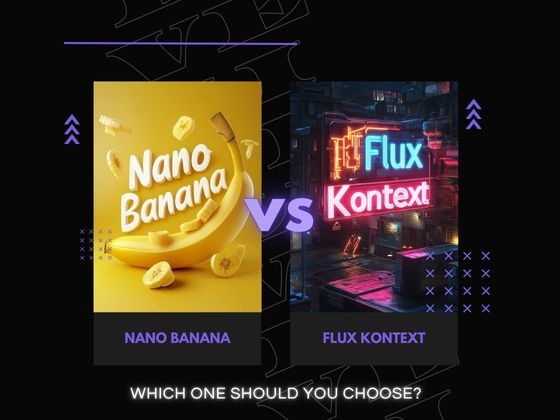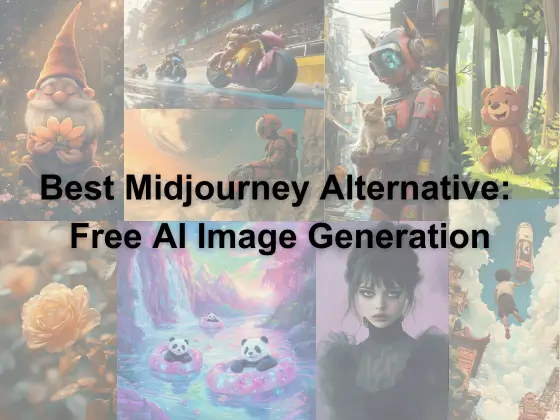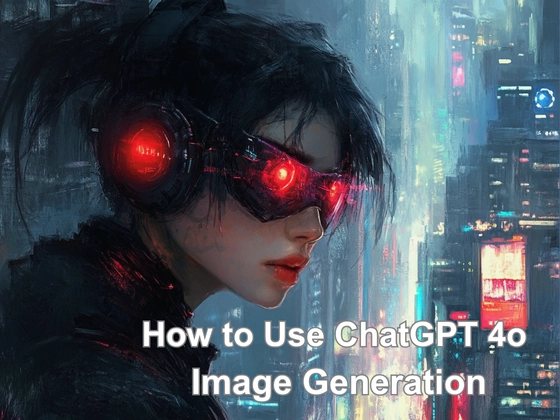Summary: How to use ChatGPT 4o image generation on different devices? I’ve used for testing out ChatGPT-4o image generator with several useful prompts. Now, follow the guide to try these prompts and see how amazing this ChatGPT’s GPT-4o update is.
ChatGPT-4o’s image generation has been available for a while, and people are still talking about it. Not just because it sparked a wave of Ghibli-style creations, but also because it made a real impact on the AI image-generation world.
For instance, I noticed on Reddit that many users were sharing their experiences of using the new ChatGPT-4o image generation. The process is surprisingly simple: the user just uploads two photos to ChatGPT-4o’s image generator and tells it to place the person standing in the first image onto the chair in the second one.
ChatGPT 4o then generates an image that blends seamlessly. Compared with Photoshop, it feels effortless and saves you time.
For quite a while, I relied heavily on ChatGPT-4o’s image generation. I also ran a series of tests on the feature and discovered even more tips about how to use ChatGPT-4o image generation effectively. In this blog, I’ll give you more about ChatGPT 4o image generation price, prompts, examples.
Key Features of ChatGPT 4o Image Generation
If you want to fully master the techniques of how to use ChatGPT 4o’s image generator, you first need to understand what happened with ChatGPT’s GPT-4o update. I will explain the key information about it.
- Text-to-Image Generation: Generate original images from short prompts with surprising accuracy.
- Seamless Image Editing & Composition: Merge or edit photos effortlessly.
- Multimodal AI System: GPT-4o can process and produce text, images, and audio within a unified framework.
- Versatile Style Adaptation: The model supports a wide range of artistic styles: watercolor, cyberpunk, Ghibli-inspired, cinematic photography, retro illustration, and more.
- Ease of Use & Accessibility: Instead of learning technical editing tools, you only need natural language to create ChatGPT 4o images.
How to Access ChatGPT 4o’s Image Generator Free
ChatGPT-4o’s image generator is built directly into the ChatGPT interface, rather than existing as a separate tool. Users simply access ChatGPT through its usual entry point and use ChatGPT 4o image generation as they want.
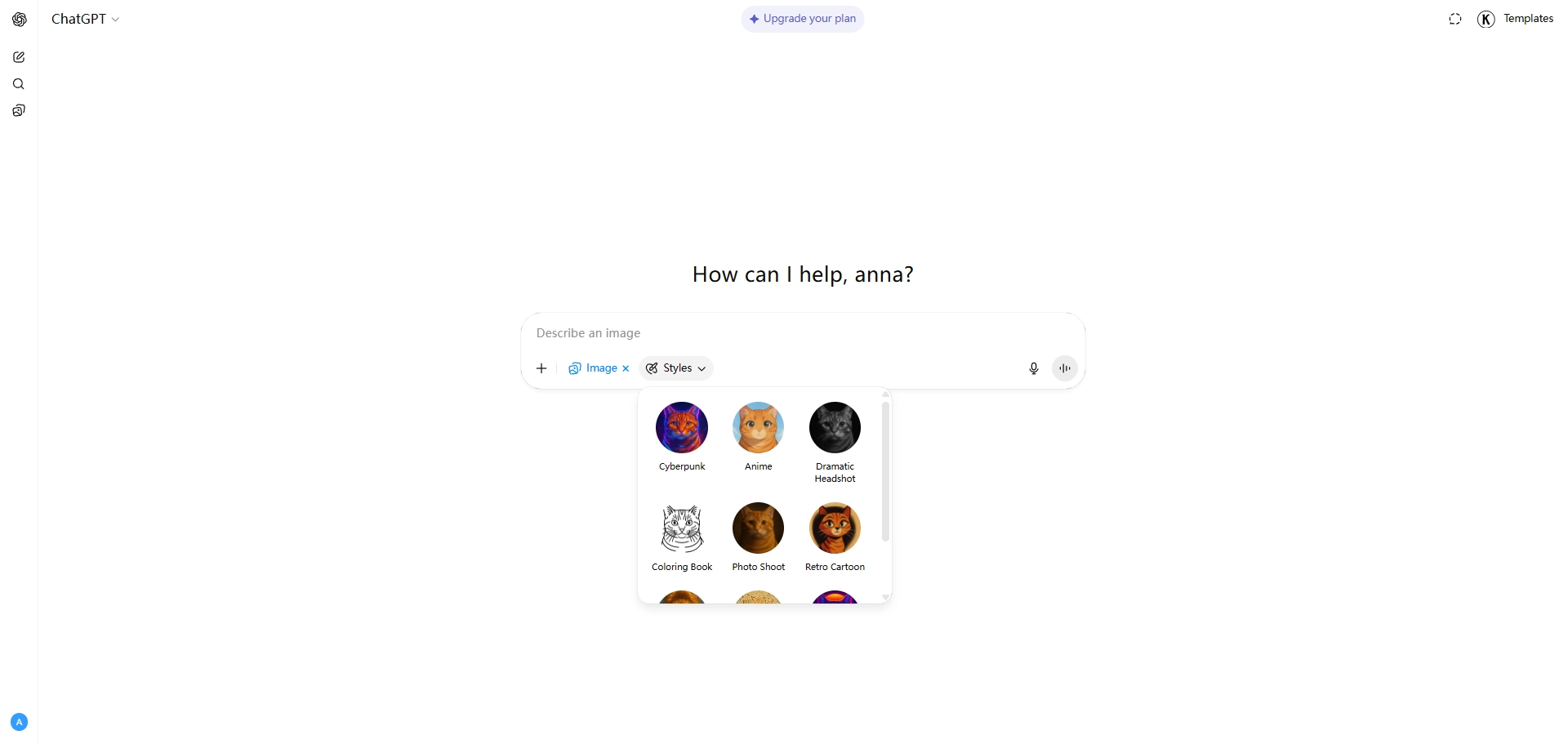
Is it free to use? As of March 25, 2025, the GPT-4o-powered image generation feature replaced DALL·E 3 within ChatGPT and began rolling out to all users. OpenAI CEO Sam Altman confirmed on April 1 that the feature was now available to free users, but free users is limited to the daily caps in the image generation, generally around three images per day.
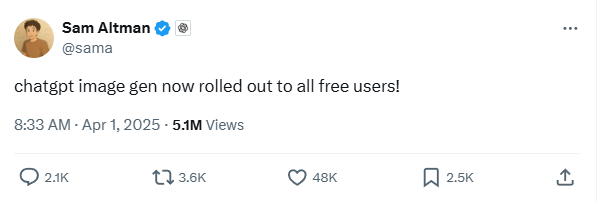
Meanwhile, GPT-5 has been released on August 7, 2025, becoming OpenAI’s latest multimodal flagship model, accessible to all users through ChatGPT. However, there’s no confirmed information yet regarding whether GPT-5 will bring any improvements to image generation capabilities or replace GPT-4o in that aspect.
In this way, GPT-4o remains highly capable and continues to handle most image-related tasks effectively. It is recommended to master the following tips for how to use ChatGPT 4o image generation.
How to Use ChatGPT 4o Image Generation – Prompts & Examples
ChatGPT 4o Image Example 1 – Text to Image
How to use ChatGPT 4o to generate image for free? Text-to-image is the most basic function for ChatGPT 4o image generator. You can just type what you want into the prompt box and choose the “Create image” option from the “+” icon to create any ChatGPT 4o picture. Plus, ChatGPT 4o provides nine styles for image generation.
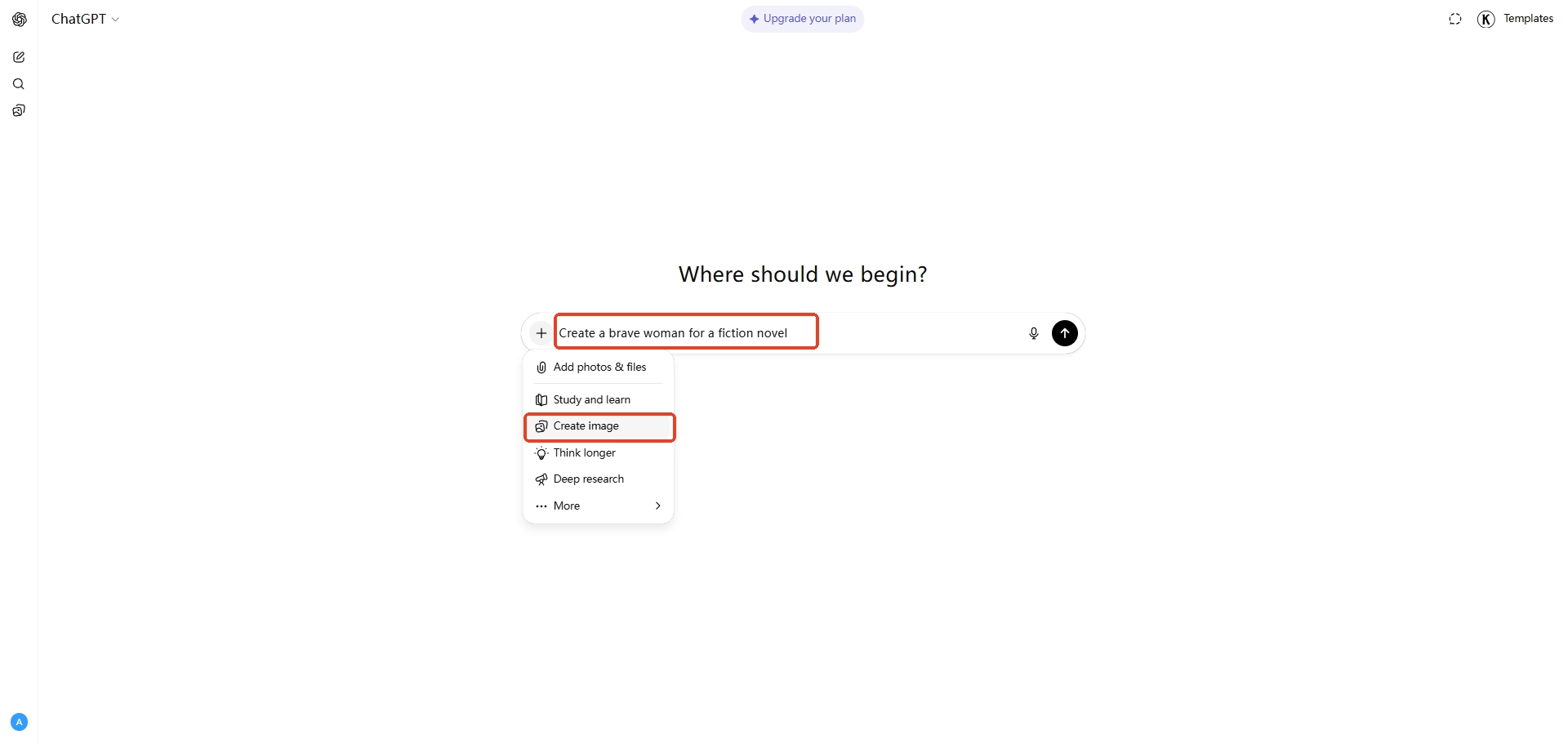
Here are some useful prompts for ChatGPT 4o image generation and hope they can inspire you for something new.
ChatGPT 4o Image Prompt 1: This prompt is designed to generate comic storyboards, including character interactions and dialogue.
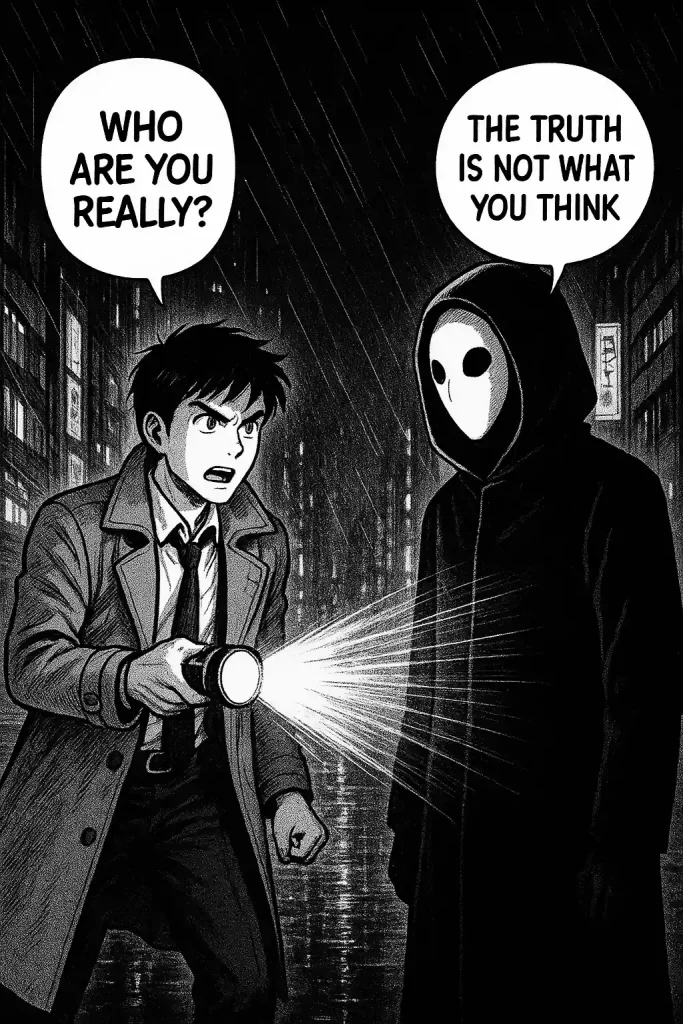
A comic panel in Japanese manga style.
Scene: A rainy city street at night, neon lights reflecting on the wet pavement.
Characters: A young detective in a trench coat and a mysterious masked figure.
Action: The detective points a flashlight at the masked figure.
Dialogue: Add comic-style speech bubbles — Detective: “Who are you really?” Masked figure: “The truth is not what you think.”
Style: Black-and-white ink manga with dynamic speed lines and dramatic shadows.
Format: Panel layout, clean borders, text inside bubbles.
Aspect ratio: 3:4
ChatGPT 4o Image Prompt 2: This prompt is designed to create concise, high-end advertising images.
A professional advertisement image for a new wireless noise-cancelling headphone.
Scene: Minimalist background with soft gradients (blue to black).
Focus: The headphones in the center, floating with subtle glow and reflections.
Text overlay: “Immersive Silence. Pure Sound.” in bold modern typography at the top.
Lighting: Studio-style, soft shadows, highly realistic textures.
Style: Clean, futuristic, Apple-style product photography.
Format: Center composition with negative space for branding.
Aspect ratio: 16:9
ChatGPT 4o Image Prompt 3: This prompt is designed to explore visual outputs in different artistic styles.
A portrait of a young woman sitting under a cherry blossom tree.
Base Scene: Soft spring breeze, petals floating in the air, serene atmosphere.
Version A: Impressionist style, inspired by Claude Monet, pastel colors, visible brush strokes.
Version B: Cyberpunk style, neon pink and teal lights, futuristic city skyline in the background.
Version C: Ukiyo-e Japanese woodblock print style, flat colors, traditional composition.
Details: Each version should highlight the same character and pose but adapt to the artistic style.
Aspect ratio: 1:1
ChatGPT 4o Image Example 2 – Image to Image
Here is the second tip for how to use ChatGPT 4o image generation. This tip is perfect for those who don’t have any artistic skill but do have some idea for creativity.
I’ve tried this method for everyone, and it’s quite interesting. We all enjoy sketching fun little drawings in our notebooks. They might not be very polished, and some might even be a bit odd-shaped, but they’re filled with our unique ideas. Due to our limited drawing skills, we can only leave them in our notebooks.
Now, ChatGPT can turn your sketches into finished pieces. All you need to do is upload the digital version of your sketch, tell ChatGPT your great idea, and it will turn the sketch into the perfect design you envision.
Let me tell you how I used ChatGPT 4o with prompts to accomplish this task. First of all, click the “+” icon to choose Add photos & files option and select the wanted picture to upload it. Then try the following ChatGPT 4o prompts for image generation.
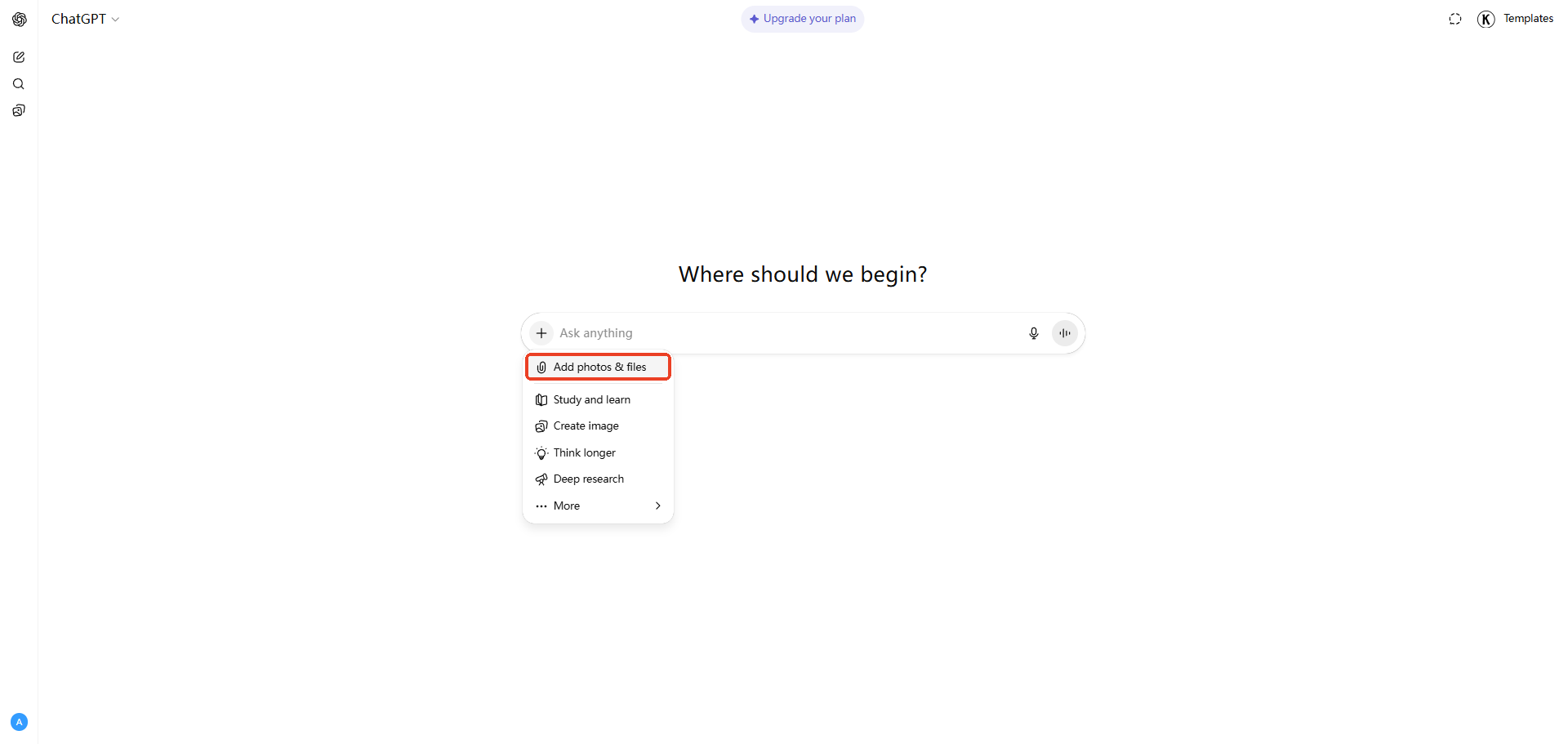
Prompt Template 1:
Transform this hand-drawn sketch into a clean digital illustration. Keep the main lines and proportions, but refine them with smooth outlines, flat colors, and modern vector style. Use a white background for a polished look, suitable for presentation.
Prompt Template 2:
Take this sketch and turn it into detailed concept art. Add realistic textures, shading, and depth. Use a cinematic lighting style and make it look like a professional fantasy artwork. Preserve the original composition, but elevate it with epic atmosphere and dramatic colors.
Prompt Template 3:
Convert this sketch into a cartoon sticker pack style. Use bold outlines, bright colors, and a playful aesthetic. Add a colorful background and glossy highlights, making it suitable for social media stickers.
Here is the general prompt template:
[Action: transform / refine / upgrade] + [Uploaded sketch] + [Desired Style: realistic, cartoon, minimalist, futuristic, artistic] + [Details: lighting, color scheme, texture] + [End use case: sticker, poster, ad, concept art]
ChatGPT 4o Image Example 3 – Image to Sticker
I once experimented with creating something truly different using ChatGPT 4o. Honestly, I’m not great at drawing, but with ChatGPT 4o, I was able to produce results far beyond what I ever imagined.
If you find it difficult to describe the image you want using words, you might use ChatGPT 4o with images instead.
The good news is that ChatGPT 4o handles this incredibly well. For example, I once uploaded a simple photo and gave it a prompt to transform the objects in that image into cute cartoon-style stickers.
Within moments, ChatGPT 4o turned that ordinary picture into a set of custom stickers. Here is my prompt for image generation:
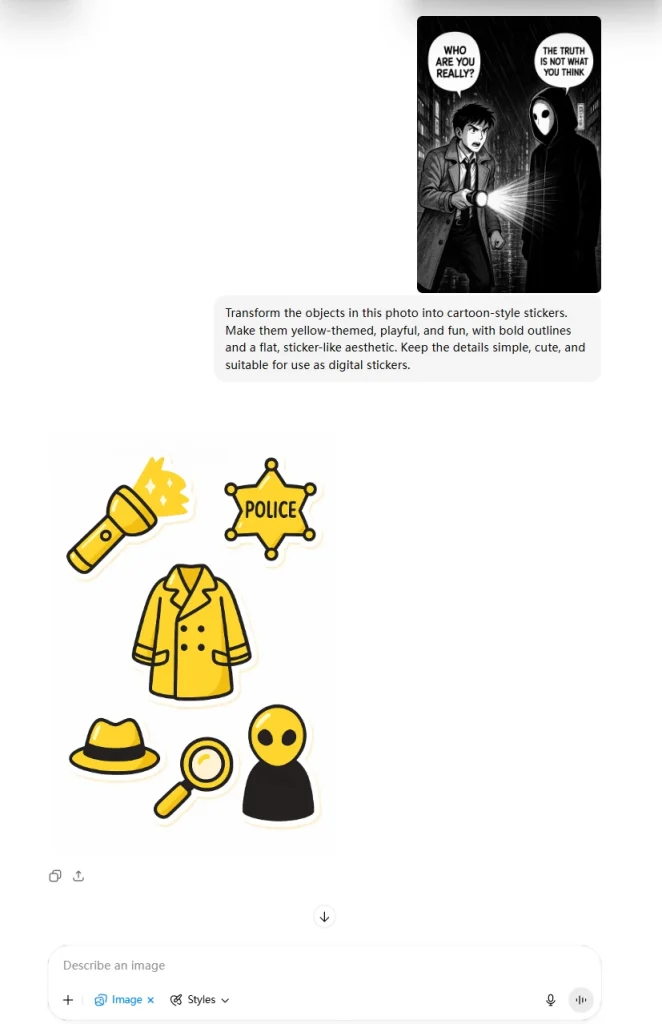
Transform the objects in this photo into cartoon-style stickers. Make them yellow-themed, playful, and fun, with bold outlines and a flat, sticker-like aesthetic. Keep the details simple, cute, and suitable for use as digital stickers.
Want to make your own sticker via ChatGPT 4o image generation? Use this prompt template:
[Object/Photo] + [Style] + [Theme/Color] + [Use case: sticker/poster/etc.]
ChatGPT 4o Image Example 4 – Text on Image
ChatGPT 4o not only provides image generation functionality, but also allows you to edit images. You can freely replace or modify any element in an image, or even change the overall style of the image. For example, if you want to add a slogan to a product image or change the date in the image, simply upload the image and enter your prompts.
Here is an example. I just gave ChatGPT 4o image generator two images and asked it to merge them into one with a slogan “AI Makes Your Life Better”. Then, ChatGPT shows a natural image as I required. I even tried other prompts for image editing. Also, I’ll provide some prompt examples for ChatGPT 4o image generation:
Prompt Template for Advertising Style:
Merge these two images into one seamless composition. Place the person from the first image into the background of the second image naturally, keeping consistent lighting and shadows. Add the slogan “AI Makes Your Life Better” at the bottom in modern, bold typography. Use a clean, futuristic advertising style with high resolution.
Prompt Template for Artistic Style:
Take this uploaded photo and transform it into a watercolor painting style illustration. Keep the main subject recognizable, but apply soft brush strokes, pastel tones, and subtle textures. Add an artistic caption in handwritten font at the corner: “Inspired by AI Creativity”.
Prompt Template for Social Media Ready:
Combine this product photo with a minimalist white background and glowing accents. Highlight the product in the center with soft shadows. Add the slogan “Smarter with AI” in clean sans-serif text at the top. Make it look like a modern Instagram ad, optimized for 16:9 format.
Here is the general prompt template:
[Action: merge/edit/transform] + [Uploaded Image(s)] + [Desired Style: realistic, cartoon, artistic, futuristic] + [Extra Elements: slogan, icons, background, effects] + [Format/Use Case: poster, ad, social media, sticker]
ChatGPT 4o Image Example 5 – Style for Image
Want to change the whole style for the image? This tip for how to use ChatGPT 4o image generation is quite helpful. Upload your image to ChatGPT 4o and choose a desired image style. Then ChatGPT will automatically generate a prompt about changing the image style.
Here it is. I just uploaded the image and chose the Synthwave style from the Styles option; ChatGPT automatically gave me this prompt:
Restyle this image with a synthwave aesthetic: retro-futuristic 1980s vibe with neon grids, glowing sunset, vibrant magenta-and-cyan gradients, chrome highlights, and a nostalgic outrun atmosphere.
You don’t need to change anything from the prompt. Just press Send and wait…
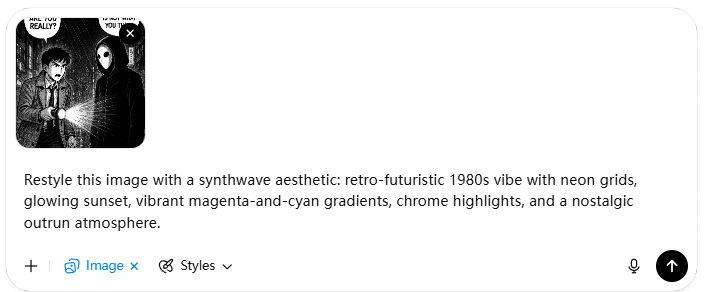
ChatGPT 4o’s Image Generator Alternative – Piclumen AI Art Generator
All in all, the ChatGPT 4o image generator can give you a lot of creative surprises as long as you give it prompts. Of course, I’ve recently noticed many people in the forums discussing that their ChatGPT 4o image generator isn’t working properly and are looking for other image generators with comparable performance. I’d like to recommend Piclumen AI art generator, a rapidly developing AI tool.
PicLumen is a powerful and beginner-friendly AI image generation platform that supports both Text-to-Image and Image-to-Image workflows, making it a strong alternative to ChatGPT’s image generation feature.
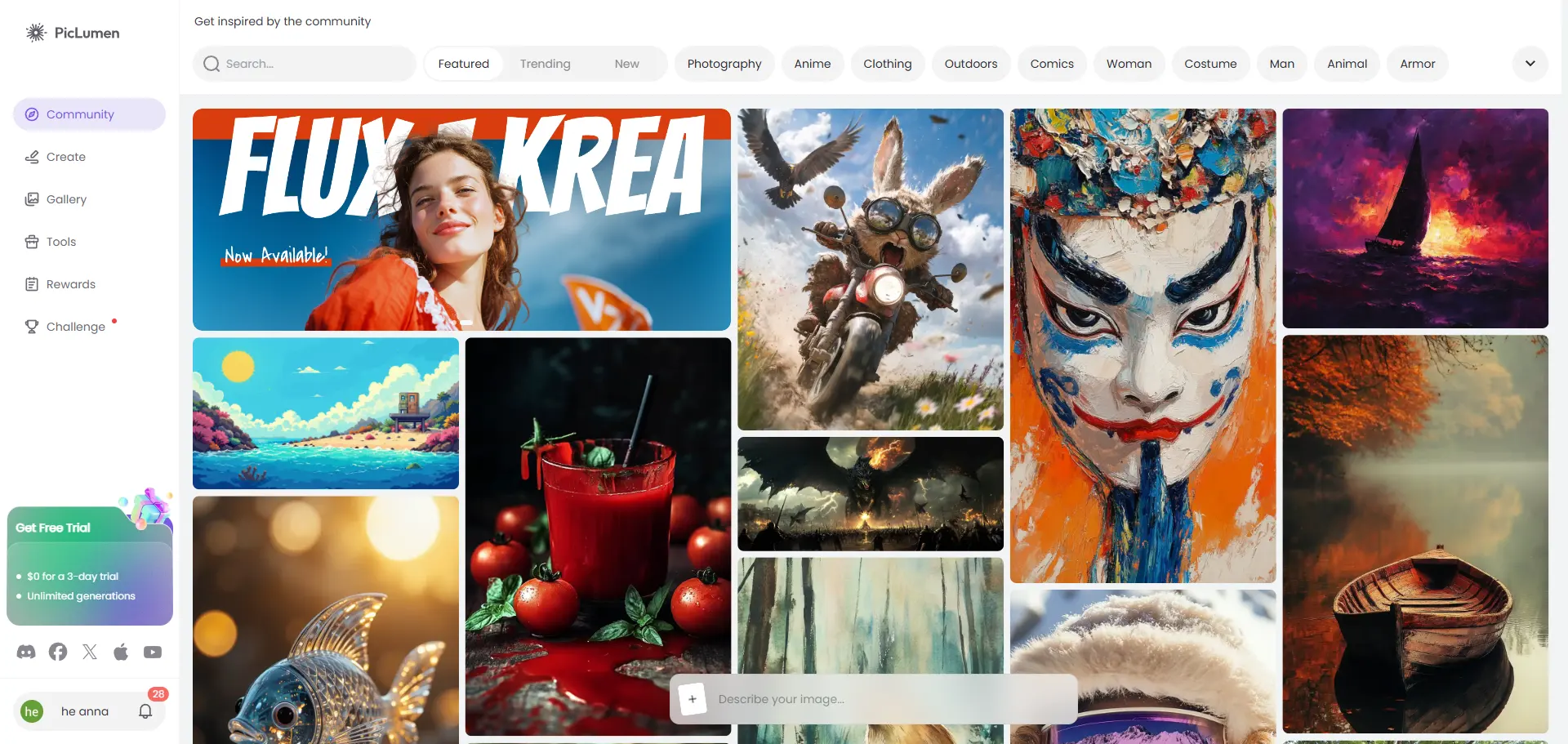
- For Text-to-Image, PicLumen uses advanced AI models to transform simple or detailed prompts into high-quality, creative visuals. Users just need to enter a prompt, choose a model and parameters, and generate stunning results in seconds.
- For Image-to-Image, PicLumen offers three reference modes to meet different creative needs: Content Reference, Style Reference, Character Reference.
- With multiple fine-tuned models such as Reality, Anime, Lineart, and FLUX.1, PicLumen covers a wide range of aesthetics, from realistic photography to stylized artwork, giving creators flexibility and control over their visual output.
In short, PicLumen combines ease of use with versatility, making it an excellent replacement for ChatGPT’s image generation when you want more control, style options, and creative depth.
Conclusion
I think you might have a general understanding of how to use ChatGPT 4o image generation. By combining clear prompts with ChatGPT’s built-in AI image generation, you can quickly transform your ideas into stunning graphics. Of course, you can also try Piclumen for more fun with AI-generated images. In the community here, you can find more people who share your aesthetics and interests.